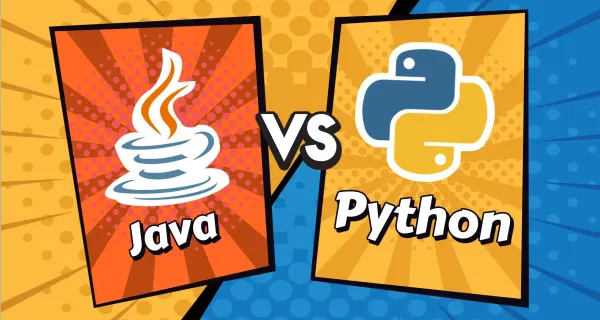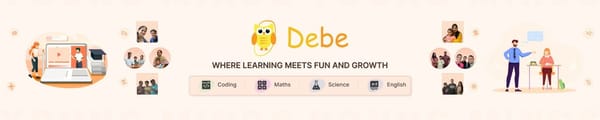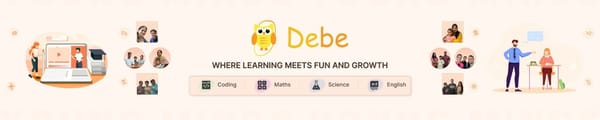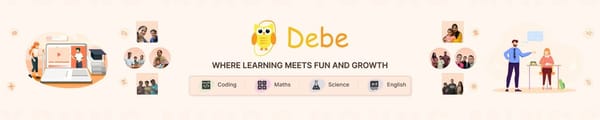How to Make a Game in Roblox
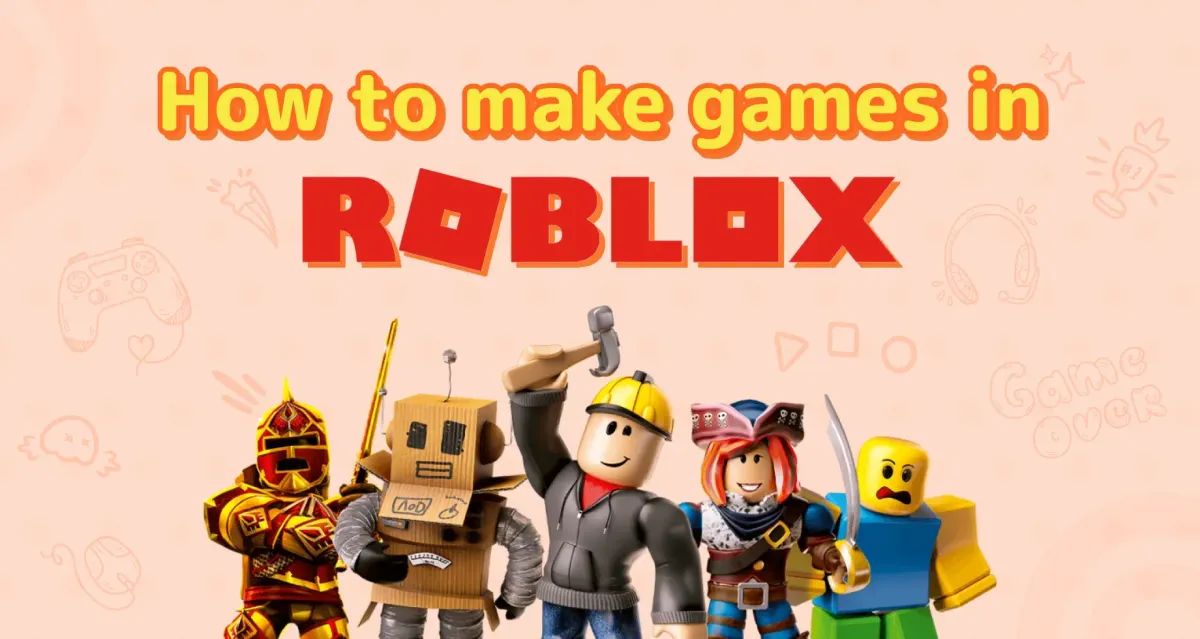
Ever played a game and thought, “I could make something even cooler?” What if you could build your own world, with your own rules, and let others jump in and play? Sounds awesome, right?
Well, guess what—you can!.
Roblox gives you the power to create your own games, no coding wizardry needed. Whether you dream of obstacle courses, treasure hunts, or epic battles, you can bring it all to life. But how to make a game on Roblox?
Scroll down to find out.
What is Roblox?
You must have heard your friends or classmates talking about Roblox stories. But what exactly is this ‘Roblox’?
Roblox is much more than just a game, it’s a platform where you can play, create, and share games. You know what, many of these games are made by people just like you! Wanna know how? Let’s dive in.
Step 1: Install Roblox Studio
Roblox Studio is where all the magic happens. With this free tool, you can build your own game and make it as fun or challenging as you want.
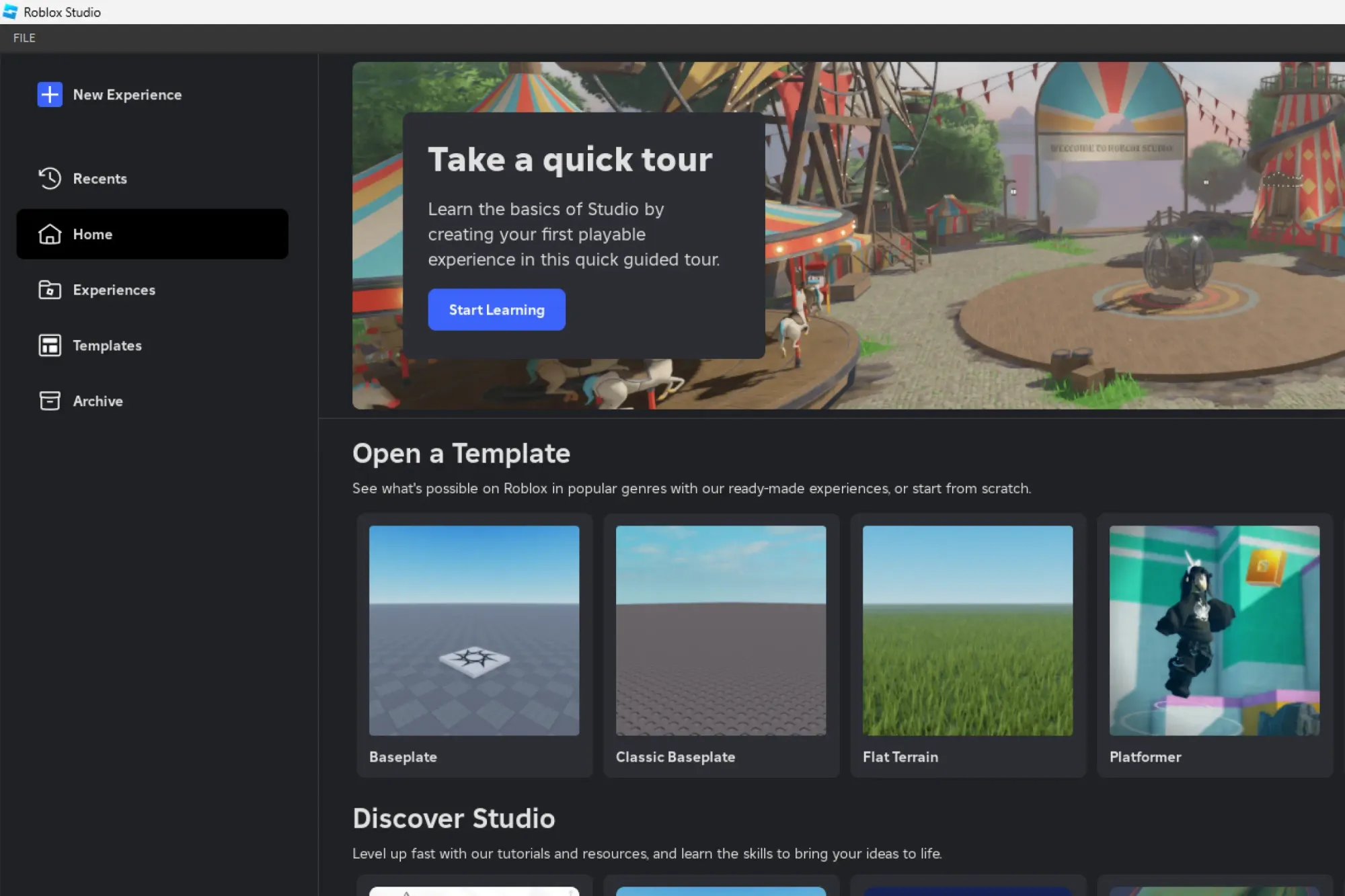
Here’s how to get it:
- Go to Roblox.com/create.
- Click “Start Creating” and download Roblox Studio.
- Open the installer and follow the instructions to set it up.
- Log in with your Roblox account (if you don’t have one, sign up for free!).
Once you’re in, you’ll see a bunch of tools— no need to feel scared here, we’ll keep things simple!
Step 2: Select a Game Template
These are pre-made game setups in Roblox Studio that you can edit and customize. Just like a recipe to your favourite dish!
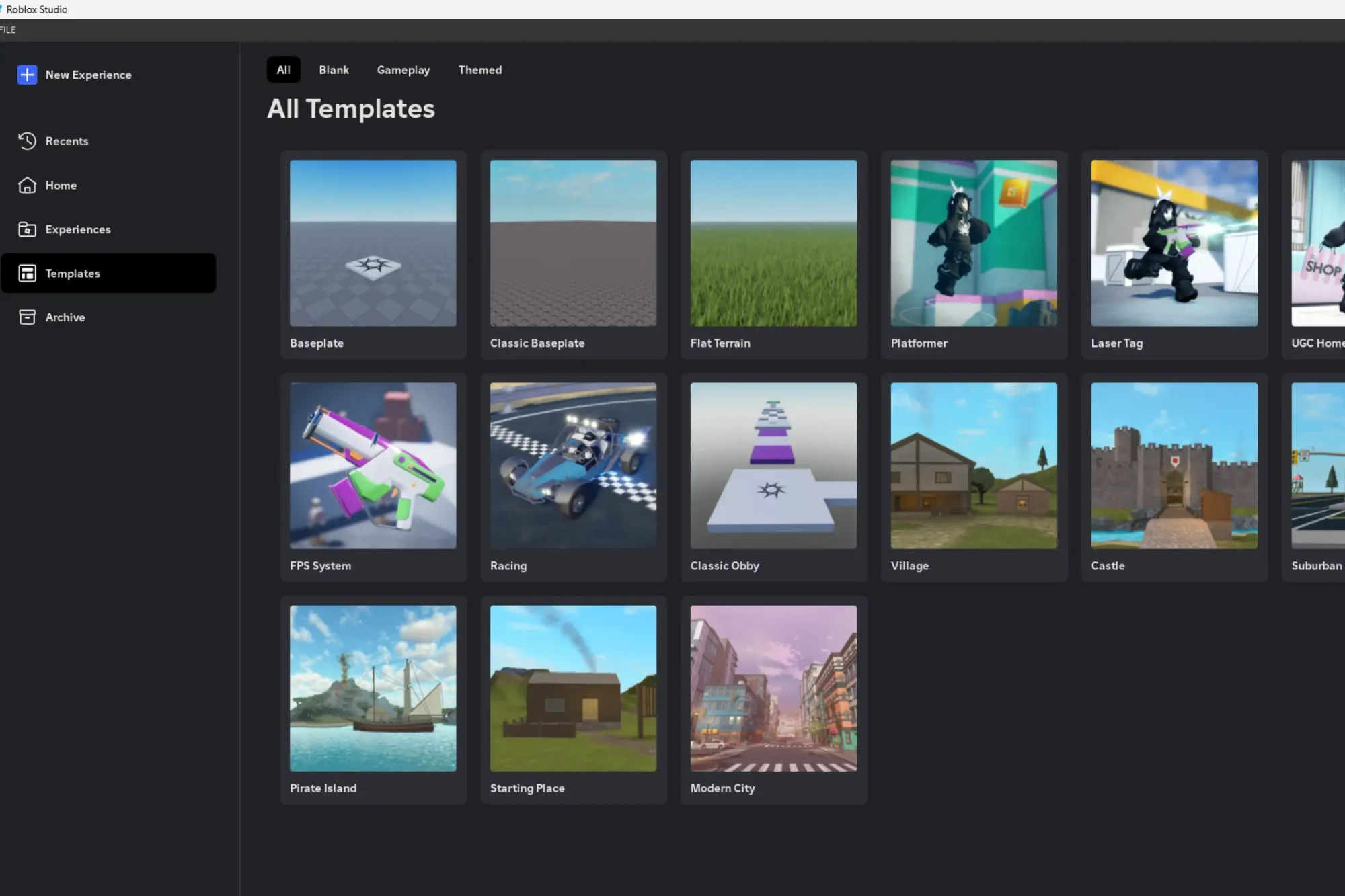
- Open Roblox Studio.
- Click “New” and choose a template like Obby (Obstacle Course), Racing, or a Blank Baseplate if you want to start from scratch.
- Click “Create”, and boom—you’re inside your new game world!
Step 3: Create Your Game
Now comes the fun part—building your game!
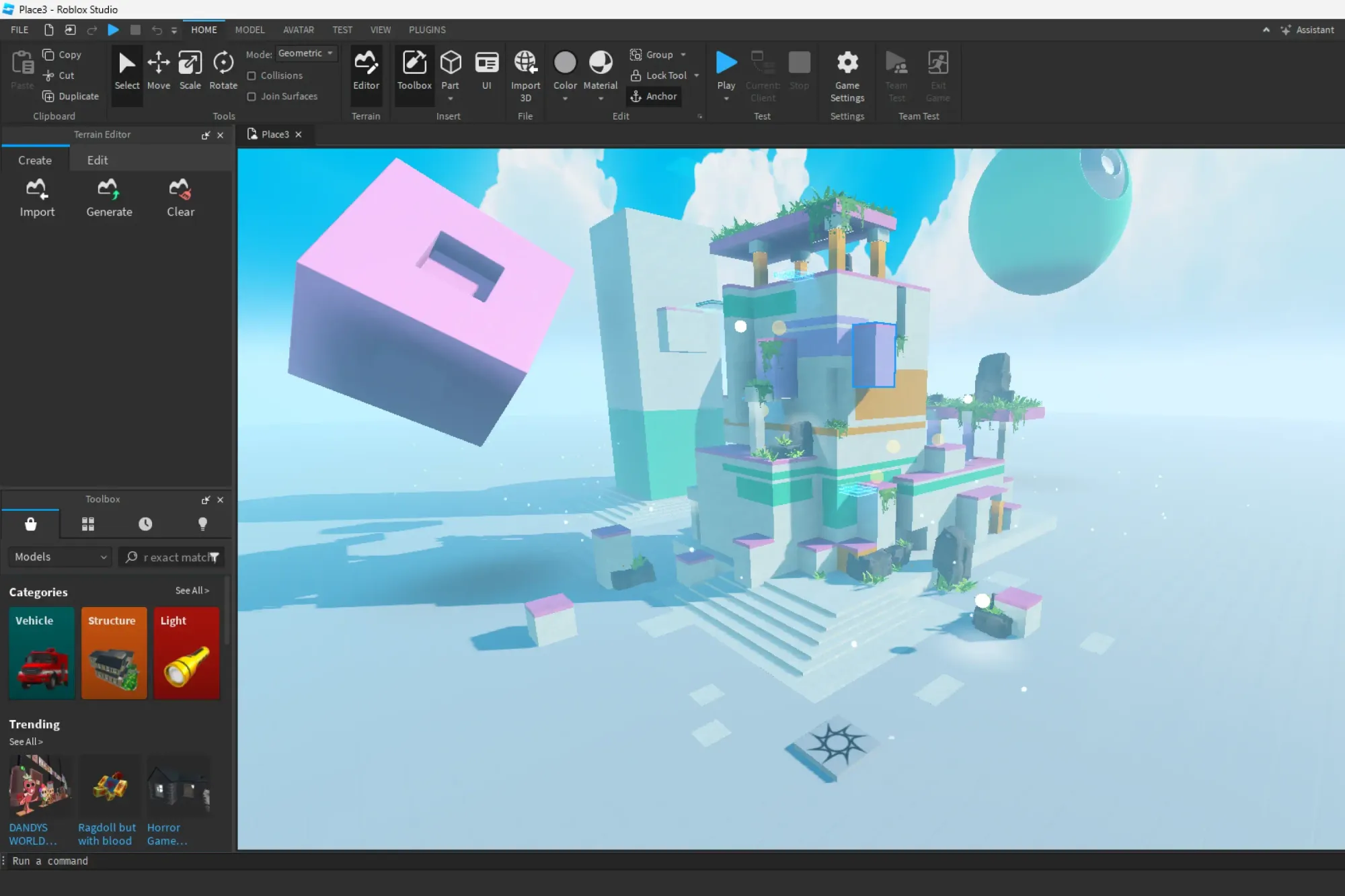
Add Objects
- Click the “Part” tool to add blocks, walls, platforms, or anything else.
- Resize and move them to create your game world.
- Use colors and textures to make everything look cool.
Add Spawn Points
- Go to “Model” > “Spawn” so players appear in the right place when they join your game.
Take it east and take as much time as you want! You can also test your game as you keep building.
Step 4: Test Your Game
This is where you interact with your creation. Before you publish your game, you must test it to make sure everything works as you want!
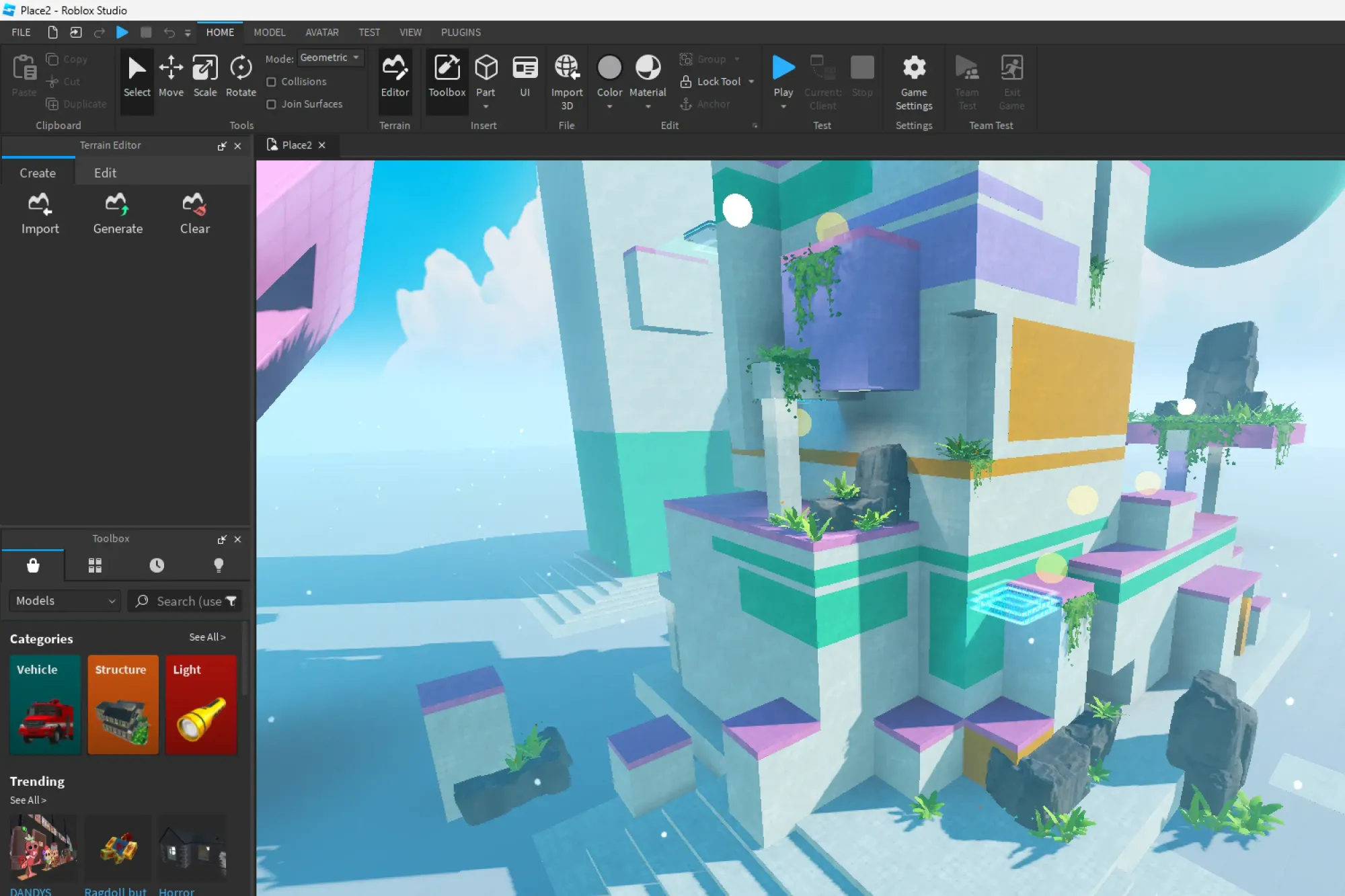
- Click the “Play” button at the top of Roblox Studio.
- Run around, jump, and check if everything works the way you want.
- If something is broken, go back and fix it!
This will help you find mistakes. Once you rectify them, your game runs smooth as butter.
Step 5: Publish Your Game
It's showtime now. The heart throbbing moment- sharing your game with the world!
- Click “File” > “Publish to Roblox As…”
- Name your game and write a short description.
- Click “Create”—your game is now live!
- Share the link with your friends and invite them to play.
You can keep adding new things like power-ups, enemies, or cool effects!
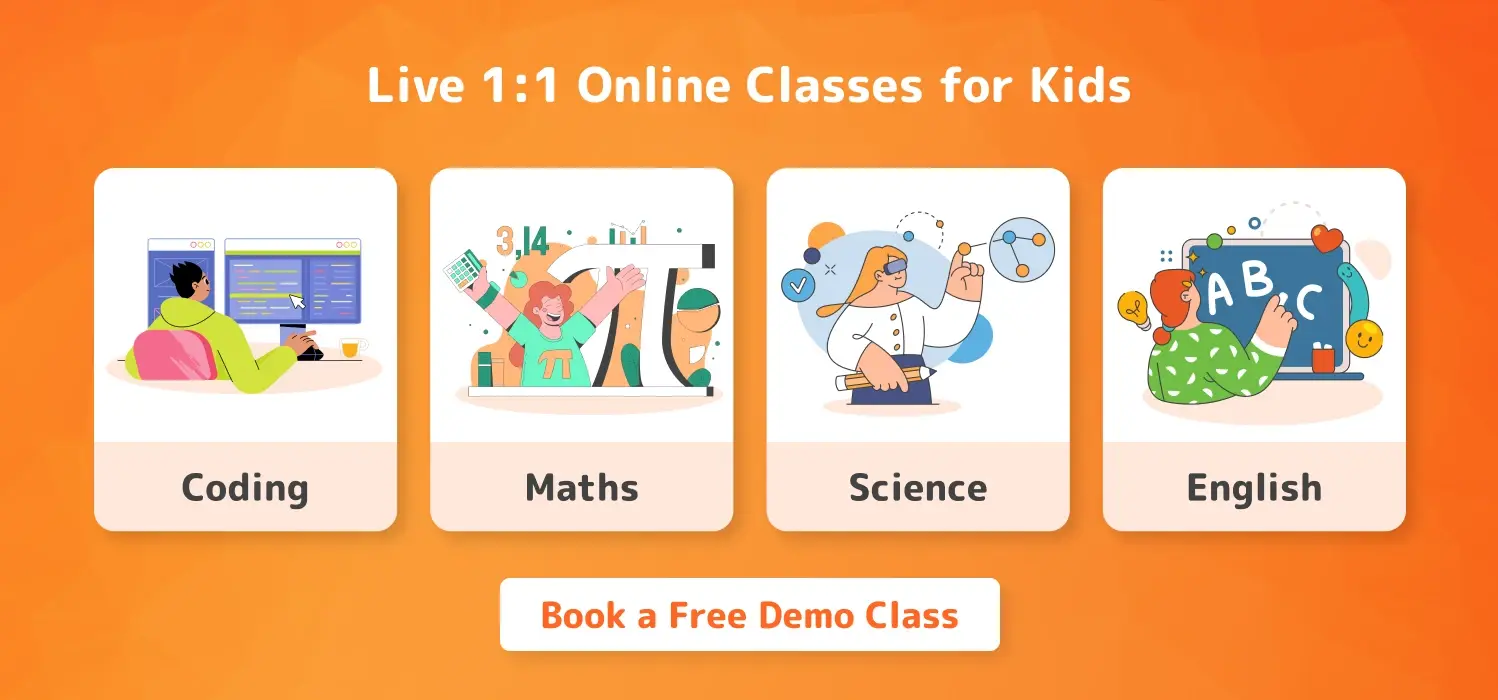
Conclusion
Dear readers, that’s how you make a game on Roblox! But you're just getting started. The more you explore, the more awesome your games can become.
So, what's the next step? If you have found your interest in coding here, you can check out these Easy Ways to Learn Coding that will guide you with fun learning tips to keep learning coding and get better at it.
That’s about it friends, no matter whether your interest lies in game development or programming, the journey is always filled with some challenges, but with consistent hard work there's no problem that can't be solved.
FAQ
How to hide attachments in Roblox Studio?
Press ALT and D to hide Attachments and Constraints.
Can I make a game on Roblox using my phone or tablet?
No, Roblox Studio only works on a computer (Windows or Mac). But once your game is made, people can play it on phones, tablets, or even consoles!
How to get Roblox Studio on mobile?
You can’t get Roblox Studio on mobile. Roblox Studio only works on Windows and Mac computers. If you want to create a game, you’ll need to use a PC or laptop.
However, once you publish your game, players can play it on mobile, tablet, or even consoles! You just can’t build or edit games directly from a phone or tablet.
How to insert smoke effect in Roblox Studio?
To insert a smoke effect in Roblox Studio:
- Select the object where you want the smoke to appear.
- Open Explorer (View > Explorer).
- Right-click the object and select “Insert Object” > “Smoke”.
- Adjust the smoke properties in the Properties window (like size, color, and density).
The smoke effect will now appear on the selected object!