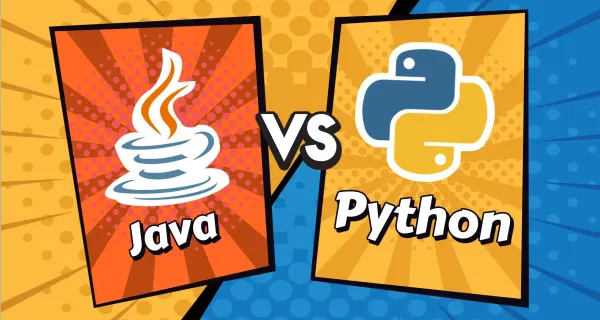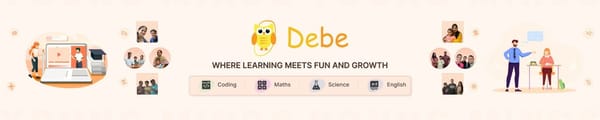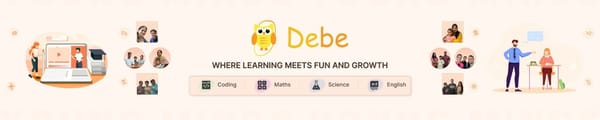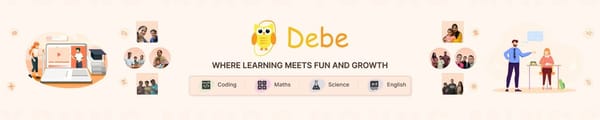Look Blocks
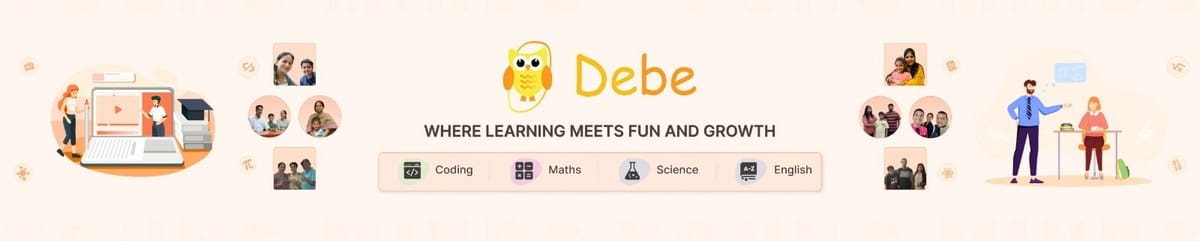
1. Switch Costume & Next Costume Blocks
Costumes are different appearances of a sprite. A sprite can have multiple costumes to show different looks, like a character walking, dancing, or changing expressions.
- Switch Costume Block:
- Instantly changes the sprite’s look to a specific costume.
- You must select a costume name (e.g., "Running Pose") from the costume list.
- Next Costume Block:
- Automatically moves to the next costume in the sprite’s list.
- If a sprite has 3 costumes, it will switch from Costume 1 → Costume 2 → Costume 3 → Costume 1 (loops back).
Example 1:
If you only want the sprite to switch between two specific costumes, you can alternate between them – Let’s do it for a Balloon sprite:
Example 2:
If you want the sprite to cycle through all its costumes, use Next Costume instead:
How to Teach?
- Show students a sprite with multiple costumes.
- Demonstrate how switching costumes can create a walking or dancing effect.
2. Switch Backdrop & Next Backdrop Blocks
A backdrop is the background of the Scratch stage. It helps in setting the scene for animations, games, and stories.
- Switch Backdrop Block:
- Instantly changes the background to a specific backdrop.
- Next Backdrop Block:
- Moves to the next backdrop in the backdrop list.
Example 1: Switching the backdrop to “Night City”.
Example 2: Auto-Changing Backgrounds with Next Backdrop
How to Teach?
Demonstrate how to transition between mountain and beach backdrops.
3. Set Size & Change Size Blocks
Sprites can increase or decrease in size using size blocks.
- Set Size Block:
- Defines a sprite’s size as a percentage of its original size.
- Change Size Block:
- Increases or decreases the size by a specific amount.
Example 1: The Sprite size increases to 1.5 times its normal size.
Example 2: The sprite grows and shrinks using spacebar using change size.
How to Teach?
- Show how changing size can create a zoom-in/out effect.
- Demonstrate using both Set Size and Change Size blocks.
- Ask students to make a sprite grow when a key is pressed.
Class Implementation: Talking Character with Music
Objective:
Create a sprite that changes costumes, changes backdrop and changes size.
Steps:
- Choose a sprite and add at least two costumes.
- Use the Next Costume block inside a Forever loop to animate.
- Use the Change Size block to grow/shrink the sprite.
- Add a backdrop change when the sprite is clicked.
✅ Expected Outcome: The sprite continuously animates, plays sounds, and responds to user interaction.